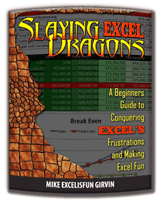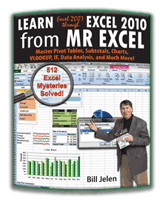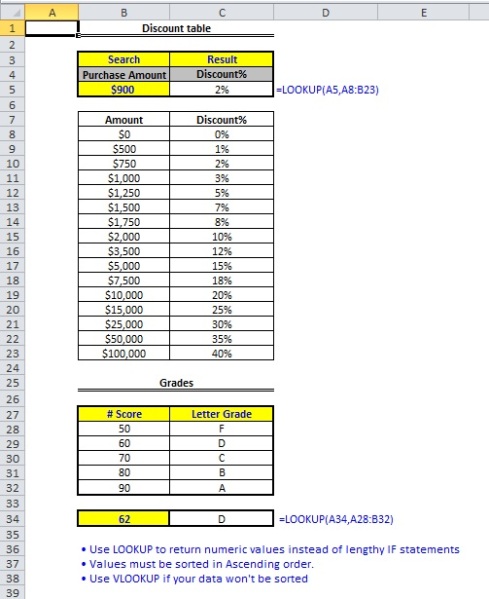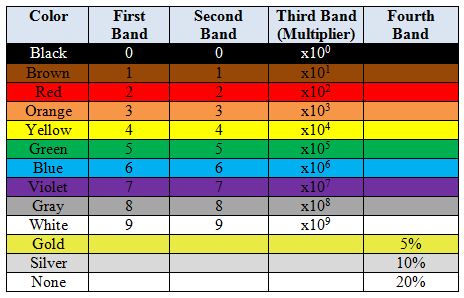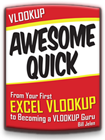JP Pinto won the fan-favorite Great White Shark award for his previous post about Cascading Validation Lists. The folks at the Office Online blog asked JP to do a new guest post for the Excel blog and JP’s post on using INDEX and SUMPRODUCT to do a two-criteria lookup is now available here. This looks like a cool technique. JP starts out by using SUMPRODUCT to return a numeric value from a column. But if you need to return a text value, the INDEX with SUMPRODUCT and ROW solves the problem.
Mike and Bill Debate: “=LOOKUP vs. @LOOKUP”
Going back to “VLOOKUP WEEK 2012” Mike ‘ExcelisFun’ Girvin and Bill ‘MrExcel’ Jelen look at the ‘LOOKUP’ Function. Taking cues from an email Bill received from Dan Bricklin [co-founder/inventor of VisiCalc] Bill argues the point that “=LOOKUP” is ambiguous in Microsoft Excel when the Data Set Table is ‘square’. Mike, on the other hand, thinks that “=LOOKUP” is not an ambiguous Function in that scenario; that it is intuitive and dynamic. Follow along with Episode #1550 to hear the debate and decide for yourself.
Dueling Excel Podcast #106…This episode is the video podcast companion to the book, “Slaying Excel Dragons: A Beginners Guide to Conquering Excel’s Frustrations and Making Excel Fun“, by Mike Girvin and Bill Jelen. [Currently available in eBook / Print Edition and as a DVD Bundle]
and
“Learn Excel 2007 through Excel 2010 from MrExcel”. Download a new two minute video every workday to learn one of the 512 Excel Mysteries Solved! and 35% More Tips than the previous edition of Bill’s book!
“The Learn Excel from MrExcel Podcast Series”
MrExcel.com — Your One Stop for Excel Tips and Solutions. Visit us today!
And the winner of the VLOOKUP Great White Shark Award is…
JP Pinto! Congratulations!
His post was one of seven chosen by Bill Jelen as the most innovative ones published during VLOOKUP Week. He won a copy Bill Jelens book Microsoft Excel 2010 In Depth. You can find links to all seven posts and see the voting results in our wrap-up post of VLOOKUP Week. …To Read the rest of the post on the MS Office Blog, click here.
From The MS Office Blog: “VLOOKUP WEEK 2012 Wrap-Up”
From the Blog.Office.Com Excel Blog page, Microsoft’s Emily Warn puts the Wraps on “VLOOKUPWEEK 2012”
“VLOOKUP Week has ended. The brainchild of Excel MVP Bill Jelen, the idea inspired all things VLOOKUP, including VLOOKUP odes, haikus, vampires, and a way to track shark attacks. Setting all fun aside–Excel experts created a crazy number of useful and innovative applications of VLOOKUP in seven days. The week might be over, but thanks to the enthusiasm of the Excel community and to the Web, the information will continue to instruct Excel users at all levels of expertise. So thanks, Bill, and …” … To Read the Entire Blog.Office.Com entry by Emily Warn Click Here – and don’t forget to enter your vote in the poll on Emily’s post!
The Microsoft Office Blog Excel Page can be found Here: http://blogs.office.com/b/microsoft-excel/
Thank you Emily!
From ‘Smitticisms’: “IF Statements and LOOKUPS”
Smitty writes: “This article will focus on the appropriate use of IF statements, and also show you when it’s better to move into more robust formulas like LOOKUP, VLOOKUP, HLOOKUP & INDEX/MATCH.” …To Continue on with Smitty’s Tutorial click here
Charles Williams: Doing a wildcard vlookup!
I had never tried this, but you can use a wildcard in your VLOOKUP. Charles Williams shows an example. Click here for complete article.
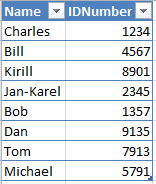
Find the first name containing "n". Charles will show you how.
Tom Urtis at Atlas Programming Management Inc: “LOOKUP Page”
From Tom Urtis of Atlas Programming Management, Inc. we have a full page of Lookup Tutorials including VLOOKUP, HLOOKUP, Reverse LOOKUP, Min/Max LOOKUP and more. Thank you to Tom for creating this resource and allowing VLOOKUP WEEK 2012 to share it here – with all of you!
To view Tom’s Tutorials, Click Here to go to Tom Urtis’ LOOKUP Resource page
Tom Urtis: “Lookup First and Last Values Along Row”
“When you are faced with a table that is scattered with values among empty cells, you might need to know the first (left-most) or last (right-most) value in that row.
In the following picture, the first value in the row is returned by the formula
=INDEX(D2:H2,MATCH(TRUE,INDEX((D2:H2<>0),0),0)), copied down as needed.” …To Read More Click Here to go to Tom Urtis’s Lesson.
Tom Urtis: “Reverse Intersecting Lookup: Return Row and Header Labels”
While tidying up the storeroom for the VLOOKUP WEEK Blog… we came across a few things – this is one.
“I recently posted this example, followed by this more advanced example for finding an intersecting value in a table with multiple rows and columns.
Today it’s the opposite scenario, where you identify a value in the table and you lookup the value’s row header, column header, and while we’re at it, the address of the value. In the picture, the maximum number is identified, with its address, and header labels for Month and Salesperson.” …To Read More Click Here to go to Tom Urtis’s Lesson.
From ‘Beginning Excel’: “HLOOKUP to Find Resistor Values”
From ‘Beginning Excel’ on WordPress we have an entry into the “VLOOKUP WEEK 2012” event that looks at HLOOKUP.
“Converting color bands to the equivalent resistance value is a good example of how table lookup function can be employed. Anyone can pick a separate color for every band through a drop-down list (built from data validation facility) and Excel matches color selected to the reference table, counts and displays the resistance value.” To Read More Click Here to go to Beginning Excel’s Lesson.